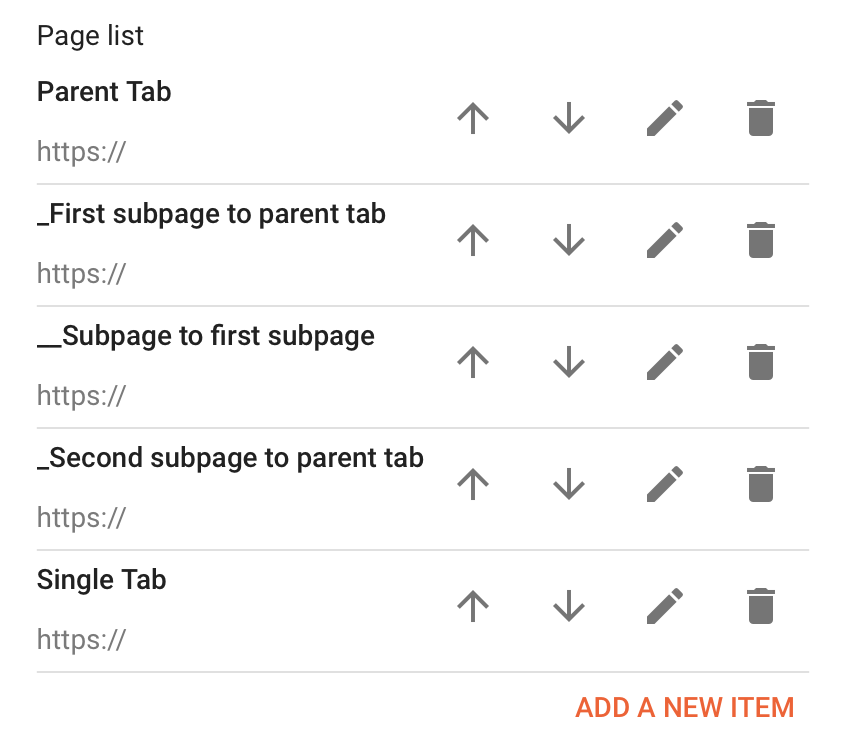Below you will find instructions on how to create pages (static and label) and how to add pages to your menu.
01 How to create a static page
A static page is a page where you can add information manually (About, Contact, etc).
- Go to Pages > click on "New page"
- Give it a title and publish it (you can add content later)
- If you want to disable comments on the page, click on "Options" from the right and select "Don't allow, hide existing" from the Reader comments options
02 How to create a label page
A label page is a page where all posts with a specific label will appear. Example: all the posts with the label Personal will appear in the label page Personal.
- Open one of your posts in the editor and click on Labels from the right column
- Add the label you want to the box and click on "Done"
You can use this as the link for label pages in the menu: /search/label/Label Name?max-results=12
Blogger's labels are case sensitive, which means that you have to write the labels exactly the same way everywhere on your blog (posts, menu, sliders, etc). For example, Blogger will consider Lifestyle and lifestyle to be two different label pages.
03 How to add pages to a menu
- Go to Layout > open the Pages widget from the MENU widget area
- Click on "Add a new item"
- If it's a static page, start writing the name of the page and you should be able to select it from the dropdown
- To add a label page, fill out the Page name field and add the link to the Page URL field
04 How to add subpages to a menu
The menu has three levels: Parent Tab > Child Tab > Child Tab to Child Tab.
- Click on "Add a new item" when you open the Pages widget
- Fill out the Page name field and add the link to the Page URL field
- To add a subpage, add one underscore before the title in Page URL (example: _Lifestyle)
- To add a subpage to a subpage, add two underscores before the title in Page URL (example: __Travel)
An example of a menu: